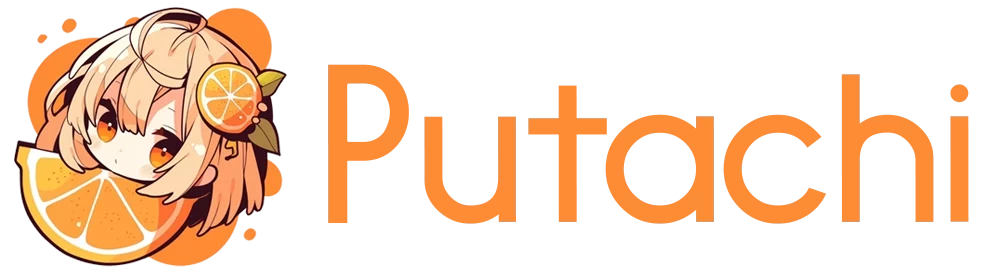PSP Modding is alive and well with emulators like PPSSPP and RetroArch, but today we are going to focus on how to install HD and Custom texture packs on PPSPP emulator. There are couple of places where you can find lots of HD Textures for your favourite PSP Games and ones I would recommend are GBATemp Forums and other one being the actual PPSSPP forums.
If you are looking for a Classic Handheld console that supports multiple emulators we recommend checking out Anbernic’s offerings on their devices.
How to Install HD Textures on PC
The process of installing HD Textures is roughly the same regarding the device, but when it comes to using this on android or possibly on Retro consoles with emulator support the directory might be slightly different, but the whole process will be mostly the same.
- 1) First step is to download the latest version of PPSSPP, note that they do have a paid version as alternative, but I haven’t seen anything regarding HD Texture packs that are behind a paywall as of right now.
- 2) Then acquire the actual game that you want to use Texture pack for and make sure to pay attention to game version, so for example for “The 3rd Birthday” USA version is called ULUS10567 or Jeanne D’Arc has version name UCUS98700 and you can find all version numbers from SerialStation.
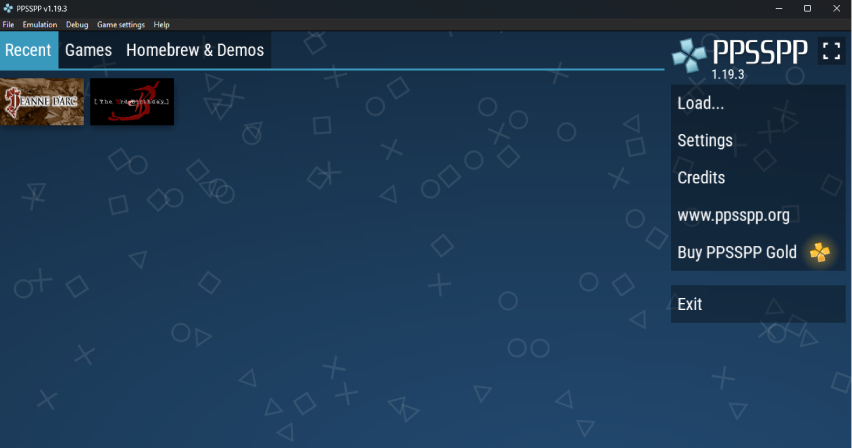
- 3) Next up we need the actual texture pack and these are often in .zip file format that can be opened with either WinRAR or 7zip, but we actually don’t want to open the file. What we want to do is actually drag the folder into the screen. The PPSSPP will ask you to “Install textures from ZIP File?” and choose install – this will lead into two scenarios. If everything goes correct it will start installing the pack and this will take half a minute.
- 3B) Or the emulator will tell you that this zip file cannot be installed, which means we have to do it manual way. Proceed to unzipping the files and then finding the default folder which should be this path C:\Users\Putachi\Documents\PPSSPP\PSP\TEXTURES and here you can create a folder which is named after the game i.e. ULUS10567 and drop all the files from texture pack there.
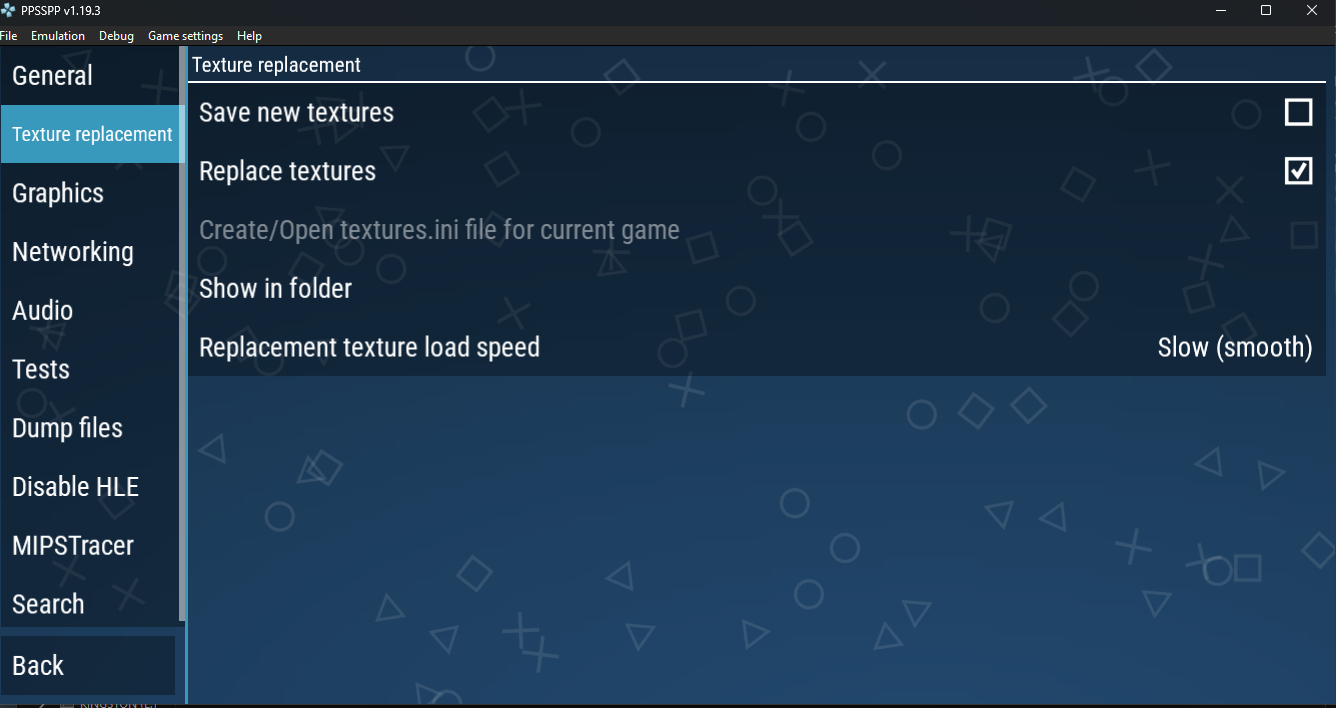
- 4) Then we make sure that you have custom textures enabled by default. Open Game Settings > More Settings > Tools > Developers > Texture Replacement and make sure to toggle “Replace Textures” on so the game will automatically allow custom HD texture packs. Optionally if you witness any loading issues you can change Texture load speed and also toggle “save new textures” if you want.
- 5) Optionally you can go to Game Settings > More Settings > Graphics and make sure Rendering resolution is higher, depending on how dated your computer is you can easily run this at 4x or 8x which would be equal of 4K resolution. Scroll down again on graphics until you see Texture upscaling category and under that is “Upscale Level” this probably should be toggled off when using texture packs.
- 6) Finally go back to the main screen and proceed to run the game, if everything went as it suppose to there will be a green text at top saying “Texture Replacement pack activated” meaning the texture pack is now working.
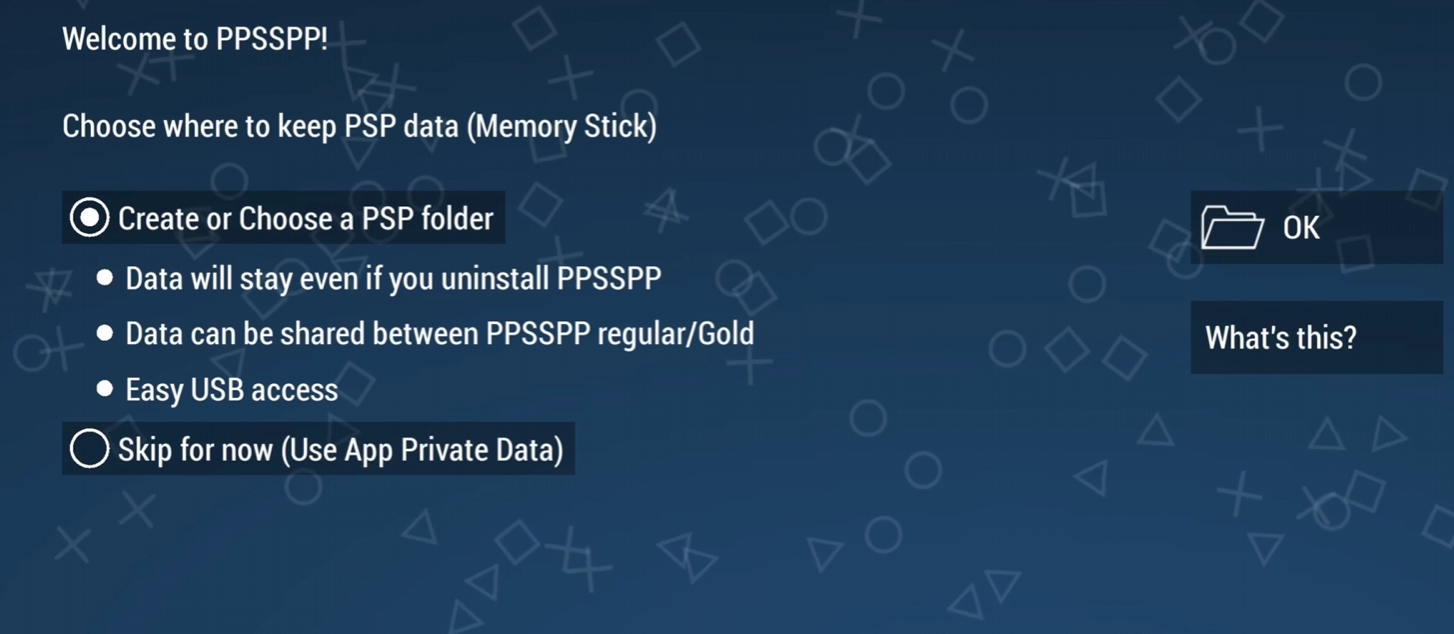
How to Install PSP HD Texture Packs on Android
Now when it comes to Android versions the best course of option during installation is to go with the option above, which creates a PSP Folder inside your device, whatever that is your phone or perhaps a Retro Handheld Device. Choosing the option below “Use App Private Data” will require you to access with your PC, which is just an overall an annoying hassle – if you accidentally chose the one below you can revert this decision by going into Settings > System > PSP Memory Stick and choose the Memory stick folder and choose to create new PSP folder.
- First download the texture pack and proceed to find the folder (Assuming downloads folder) and proceed to extract them. Once again find the game ID folder under the texture pack if that doesn’t exist create one.
- Then proceed to copy that file and go into PSP folder in your android device and under it there should be TEXTURES folder where we need to have a folder with Game ID like ULES-00850 and place all the textures under that folder.
- Finally we are going back to the main PPSSPP screen and go into settings and toggle “Replace Textures” like we did on the PC version above.
- Now start the game and green notification should show with text “Texture replacement pack activated” if everything went as it should.
So basically doing this same thing on android is pretty much identical process. If there is something unclear about this process or texture packs in general – please leave a comment and I try to help best to my ability.