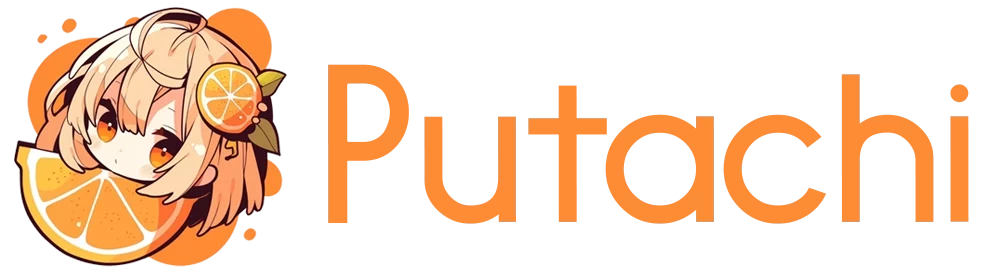Introduction to LoL Custom Skins
Over the course of League’s lifespan there has been multiple programs which you could use to play around with Custom Skins inside the game, but today we are going to focus on most popular choice which is LCS Manager and yes there are other options too like Celestial Launcher and other points in time there were other tools, but they are outdated and likely won’t work now.
For those who are wondering, is it OK to use Custom Skins in LoL, and the answer is YES, and that is the current position of Riot Games and has been for some time now. While the Korean servers might have rulings that get your account banned, so only play around on other servers with this. If you still have doubts, you can always buy a new, cheap Level 30 account and use the tool with that account only.
Installing CSLOL Manager
First step is to download the latest version of CSLOL Manager at the official website or from GitHub. We are going to be using the Windows version for this tutorial, because the majority of people aren’t playing the game on macOS, I guess (I think there might be a Linux version in the making).
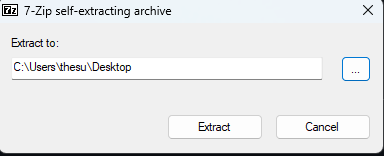
Open the file you just downloaded & unzip it (recommending downloading the 7zip program) and place the files somewhere where you can find them easily, like your desktop or documents folder, for example. The folder you have should be called cslol-manager, and it should contain a few .reg files and a cslol-tools folder under it.
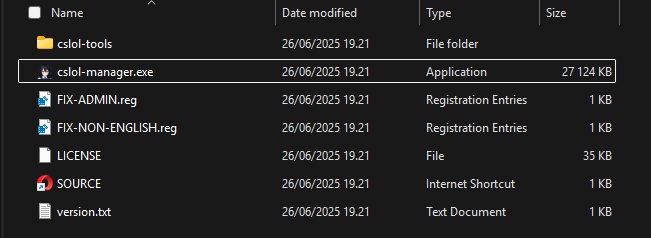
Then open up the folder we just talked about and run the cslol-manager.exe file in Administrator mode, just right-click the file and choose “Run as administrator”. First the application has to find your actual league of legends exe file and there are two ways to do it, one being auto-detect (When the game is running on the background) and the other step is to find the file manually and in normal cases its in C:\Riot Games\League of Legends\Game\League of Legends.exe or whatever your hard drive is labelled as. You can choose this thing at the gear icon in the left corner of the application.
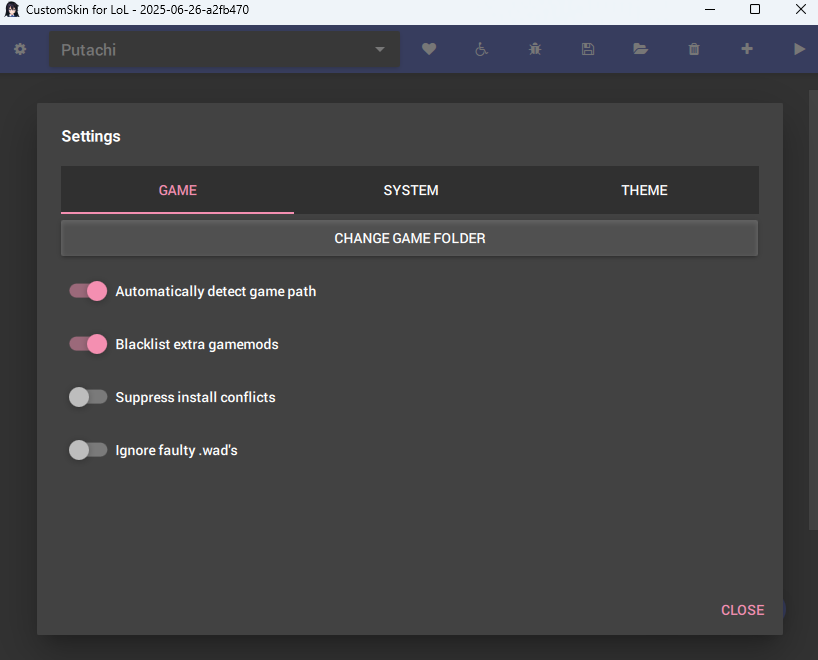
We are going to leave these settings at default, or if you have some visual impairment going on, you can swap the theme to Bright mode from Dark Mode. You can create multiple profiles; these can be useful, I guess, if you are playing with multiple accounts that have different rosters of champions, or alternatively,y you are using a lot of skins for a specific champion and you want to avoid installation conflicts that may occur.
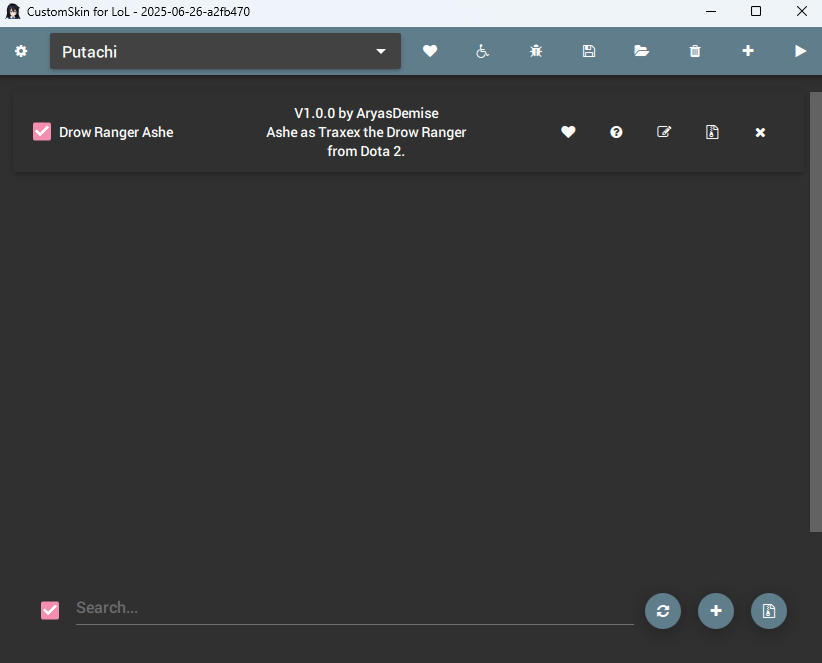
Now we are finally going to import some actual custom skins or maps into this tool, and you can find a lot of them from the following websites I am listing below. Just download the skin files and then proceed to clicking “import new mod” in the corner, or just drag and drop into the field. Once the skin shows up in the list, make sure to hit the check mark to enable the skin.
- LoLSkinEmpire – Large collection of different high-quality custom skins
- Runeforge – Collection of Classic Skins for existing champions and even models imported from other games like Dota 2
- DivineSkins – Website with more Anime Focus on Custom Skins
- AssetSkin – Database of many Custom Skins and even some of the more lost older ones
Then, after we have the skin on the screen, click the play button in the top right corner to run your current composition of mods. You may choose to use all or some of them. If you don’t do this, the skins don’t work, and also do not close the program, as that may cause issues.
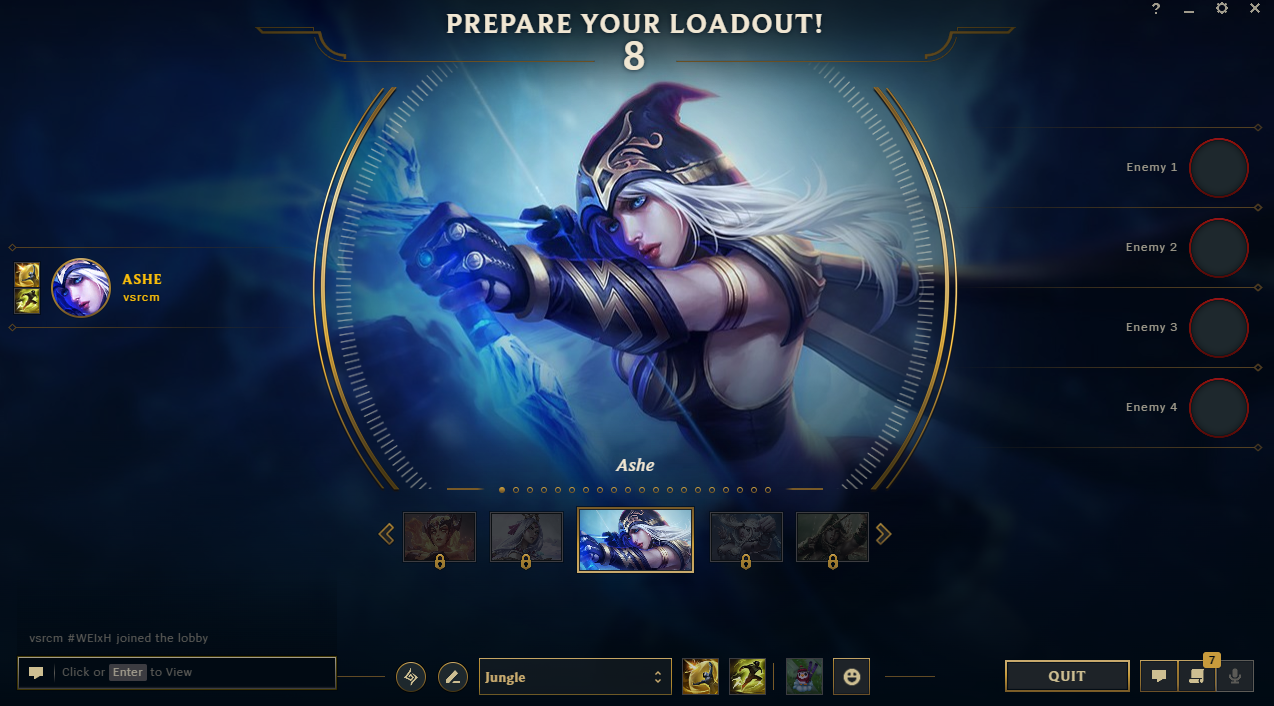
Now we are just going to jump into the actual League of Legends client and go test out the skin, and when you are playing around with custom skins, most of the time they are overwriting the default skin in the game unless it is mentioned otherwise in the description. Other settings that are recommended are going to the video tab in-game and changing the quality setting to very high.
That’s it! Very easy and fast process to install any type of skins, whatever its champion skins or map skins.

General Questions about Custom Skins Answered
Here is some general questions that users may have about the CSLOL manager and custom skins in general, and their legal status,s contrast to Riot Games’ Terms of Service and history of bans for using custom skins and Riot’s own skins in the game.
Q: Are the skins okay to use according to Riot Games?
- Yes, currently, Riot Games is allowing people to use custom skins, but they have the legal right to actually change their position in the future regarding it. There are also some statements about Asian servers I’ve read, which don’t permit the usage of custom skins.
Q: My Skin isn’t working… it’s not showing up – what to do?
- Hit the troubleshoot button on the top bar, and if that doesn’t work, try to disable some other skins you are using to avoid problems.
Q: The skin I’m using is also changing the icons and sounds of the champion. How to turn these off?
- As far as I know, this isn’t something you can do currently with the CSLOL Manager, so you have to deal with that stuff
Q: Will other players see my custom skin?
- They won’t unless they are using the same application and have the same skin installed on their pc.
Q: What happens if i have multiple skins enabled same time for X champion?
- Bugs may occur, and you can try going into settings and toggling “Suppress install conflicts,” and that may help.
Q: After installing a Skin the game is installing patches again, is this normal?
- Sometimes this has happened with some of the older modding tools, but regarding CSLOL, I’m not 100% sure right now.
Q: Skin Giving Error after trying to run it
- One possibility is that you are running out of hard drive space, or the skin itself might be faulty. In case of the latter problem, go to the modding Discord server and ask for help.
As said previously, try the CSLOL discord channel for help, but alternatively, you can drop a comment below, and we might be able to help you in case the discord server is gone. If you are looking to try some awesome skins, I recommend checking our Top 10 list for some awesome entries.