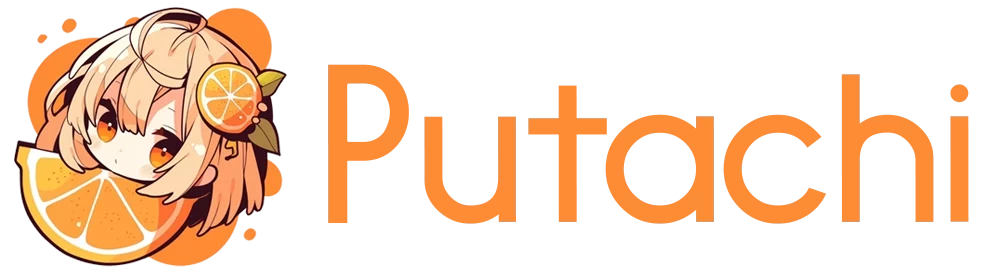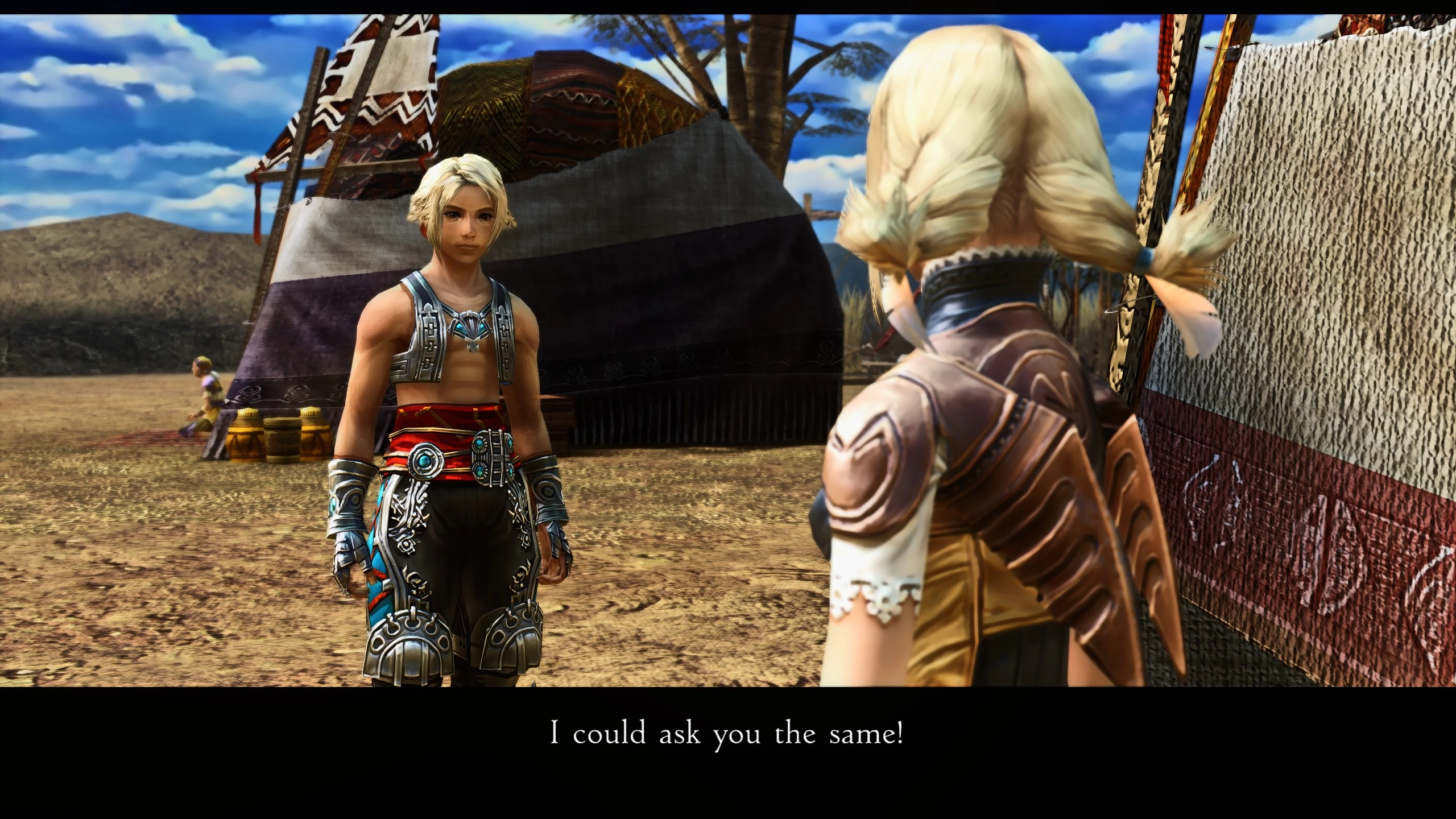The Best Modding Experience with FFXII on PC
It’s been a long time since I published the Top 5 FFXII Mod video, and back then, I promised an actual tutorial on how to set up the mods for the game. So today we are going to look at some cool mods for Final Fantasy XII: Zodiac Age PC release! If you own the game on console or don’t have it yet, I recommend picking this gem at a discounted price from here.
Unlike some of the other modding experiences with other Final Fantasy games we have covered, FFXII is less streamlined and might require multiple tools and mod managers installed to get everything fully running, but luckily, our guides below cover installation from start to finish.
We have previously written Mod Guides & Lists for other Final Fantasy games like FFX, FFXV, FFIX & FFVIII, which we would love you to check out too.
Installation Of the FFXII Mods
The first step is to decide what kinda mods you want to pick and then find out what type of installation they need, since there are a couple of different modding managers that are being used by different modders in the FFXII community. The first thing you want is VBF Browser (made for users and modders alike), or you can also choose the DrakLab Mod Loader (Mirror) as another option. I’ve also seen some mods using Vortex Mod Manager by NexusMods, too. But this tutorial will be focused on VBF Browser and DrakLab mod managers!
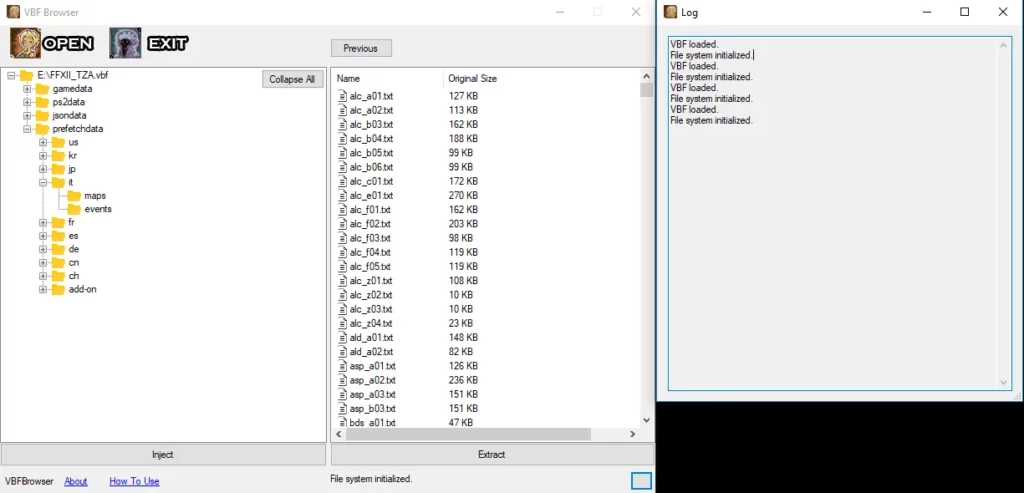
VBF Browser Guide
The VBF Browser has perhaps a bit more mods supported in its software, but it’s slightly more complex to use compared to Draklab, so if you are a total newbie at computers, this is going to be slightly harder, but not nuclear science exactly… There is also a Nintendo Switch version of this tool that I saw at the FF12 modding community on Discord.
- After we have downloaded the VBF Browser lets go to C:\Program Files (x86)\Steam\steamapps\common\Final Fantasy XII The Zodiac Age\ folder and then copy the FFXII_TZA.vbf file (this is pretty huge file ~30GB) and store it somewhere safe outside of this folder incase something bad happens during the emulation, its important to have a safe copy.
- Now, assuming you have already downloaded the mod that you want to use with the game, next, proceed to open VBFBrowser.exe and in the application, click “Open” and choose the original FFXII_TZA.vbf file, and now the app should be showing you stuff like gamedata, jsondata, ps2data, etc.
- Under these folders, you are going to find different files which most of which should be named like .bin, and choosing a file and clicking “Inject file” allows you to replace the existing file in the game with the actual mod. So lets say you would be changing a job board in the game with a mod the folder would be like /ps2data/image/ff12/test_battle/in/binaryfile and the file would be called board_1.bin and that’s the one you would be changing with the Inject file option – it will ask you to import whole folder and in most cases you want to say NO.
- Command prompt (CMD) will come after injecting and most likely say that the injection is complete, but it might whine about disk space if there are some issues related to that. If you are getting errors, just repeat the same process again by closing the VBF Browser and reopening it.
- You can now close VBF Browser and proceed to open the game and see the mods in effect.

Draklab Mod Loader Guide
If you are not so tech-savvy and just want a very easy experience, I think Draklab mod loader (here is the source file if you are interested in taking a look at it) is going to be a better pick for you to get started with mods. So here is how you get this started up!
- First, we need to make a copy of the VBF file in C:\Program Files (x86)\Steam\steamapps\common\Final Fantasy XII The Zodiac Age\ known as FFXII_TZA.vbf and preferably throw this file somewhere outside of this folder, but you can keep it there too (but if you uninstall the game that means it will be deleted alongside with it).
- Open the draklab mod loader and choose “Open VBF” and pick the original FFXII_TZA.vbf file from the game folder.
- Then, proceed by clicking “Add Mod” and find the mod you downloaded, and pick “Select folder” so that, in most cases, the whole thing, not just the individual thing inside the folder.
- The mod should now be showing up on the left side of the interface, and there should be a green toggle checkmark button, which will activate this mod in the game. Now the modding tool will proceed to duplicate game files related to your mod, and that might take a short time.
- After it should say “Done” and there is an option to view the log to see the changes that were made. Now just close the tool and boot the game from Steam.
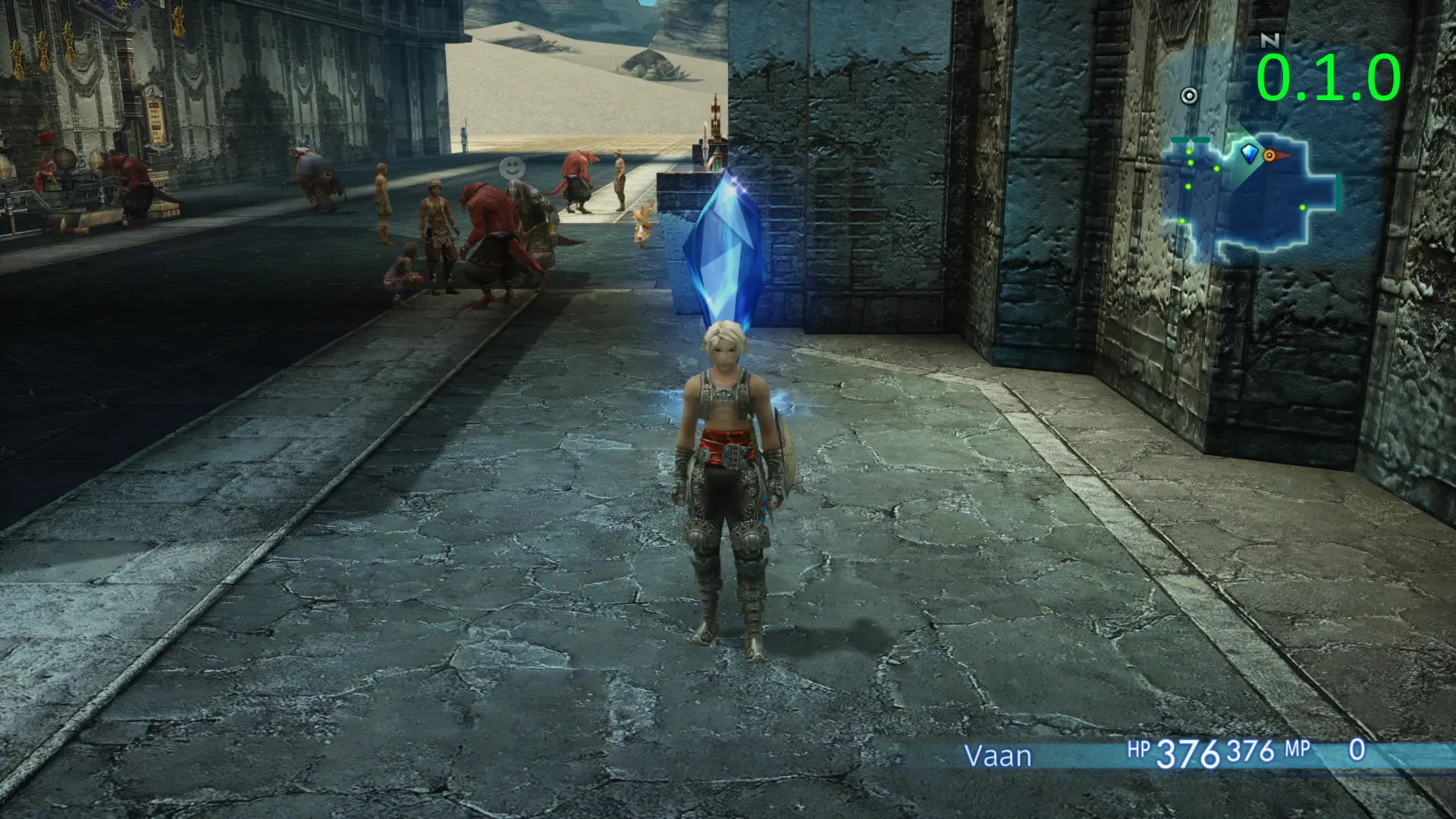
HD Environment and Structures Pack
Probably the best upscaling option you have for this game is the HD Pack that changes backgrounds in the game to more sharper and detailed look. This mod has two different variations that are slightly different from each other.
- Download – https://www.nexusmods.com/finalfantasy12/mods/182
- Author/Creator – notrustk
- Compatibility – Works with DrakLab, FF12 External File Loader or Vortex

The Insurgent’s Companions
This mod comes along with extensive new features that drastically change the gameplay of Zodiac Age, which include the following
- The party can now consist of up to 4 party members.
- The 4th party member can now take part in a quickening chain.
- A guest’s equipment can now be fully configured.
- A guest can now be switched to a reserved party state.
- A game-over screen is no longer triggered if a guest is still alive.
- A guest can now ride a Chocobo.
- A party member won’t just walk off with the player’s equipment anymore when they leave the party.
- and much more.
There are a lot of prerequisites for this mod in order to get it to work, which include downloading The Insurgent Manifesto, LUA Loader, External File Loader, or Vortex. The author has said that there are plans in the future to make the mod support recruiting other characters like Reks, Larsa, Vossler, and Redda, among other features.
- Download – https://www.nexusmods.com/finalfantasy12/mods/182
- Author/Creator – Xeavin
- Compatibility – Works with FF12 External File Loader or Vortex
The Struggle for Freedom
It wouldn’t be a proper mod list for a Final Fantasy game if we didn’t include an actual balance mod. This difficulty mod changes several core mechanics, including new License Boards specifically designed for each character (with original jobs also as an option), rebalanced weapons, tougher enemies, and a tougher Trial Mode. Also features revamped Espers, abilities, and more.
Struggle for Freedom (SFF) aims to be a more challenging/balanced version of FFXII while still being fair and adding quality of life features. SFF doesn’t aim to be cruelly difficult.
- Download – https://www.nexusmods.com/finalfantasy12/mods/59
- Author/Creator – Eternal248
- Compatibility – For installation, please get this document

ZKG Party Skin Pack
If you want different outfits for the main cast in the game, you might want to look into this Party skin pack. There is an option to choose which ones you want to activate, so you are not forced to use every single one of the six outfits.
- Download – https://www.nexusmods.com/finalfantasy12/mods/212
- Author/Creator – ZKG
- Compatibility – F12 File External Loader
Glory of the XII Reshade
Multiple people have created different reshade packs for Final Fantasy XII, so this is one of the many options you can go for, but if this isn’t to your liking, you can find other ones with a different approach on NexusMods
- Download – https://www.nexusmods.com/finalfantasy12/mods/403
- Author/Creator – Lovro
- Compatibility – Requires ReShade

Party and Guest Re-Upscaled Textures
Obviously, most people want upscaled textures for the main party members alongside the background textures we covered earlier on this list. There are a few alternative options for people looking for party/guest upscales in the modding database, but this seemed to be one of the more popular among users.
- Download – https://www.nexusmods.com/finalfantasy12/mods/155
- Author/Creator – notrustk
- Compatibility – Works with DrakLabs Mod Loader
Did we miss any excellent mods from this list that should be included? Let us know in the comments!